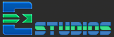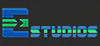EM Studios | GPT vs MBR
You are here: Home / Blogs / Current Blog

GPT vs MBR
Master Boot Record (MBR) reserves a bit of space at the beginning of the drive that contains the information about how the partitions are organised, whereas GUID Partition Table (GPT) stores the data about how all the partitions are organised and how to boot the OS throughout the drive.
Setting up a new disk either on Windows or other platform, you’ll be interrogated as to whether you wish to go either with MBR (Master Boot Record) or GPT (Global Unique Identifier Partition Table), in this blog, we’re differentiating both GPT and MBR and assisting you in selecting the right one for your PC or Mac.
MBR disk can be basic or dynamic, just like the GPT disk can be basic or dynamic. Compared with MBR disk, a GPT disk performs better in many aspects: ▶ GPT supports disks larger than 2TB in size while MBR cannot. ▶ The GPT disk partitioning style supports volumes up to 9.7 zetabytes in size and up to 128 partitions per disk while the MBR disk partitioning style supports volumes up to 2 terabytes in size and up to 4 primary partitions per disk (or three primary partitions, one extended partition, and unlimited logical drives). ▶ GPT disk provides greater reliability due to replication and cyclical redundancy check (CRC) protection of the partition table. Unlike MBR partitioned disks, data critical to platform operation is located in partitions instead of unpartitioned or hidden sectors. ▶ GPT partitioned disks have redundant primary and backup partition tables for improved partition data structure integrity.
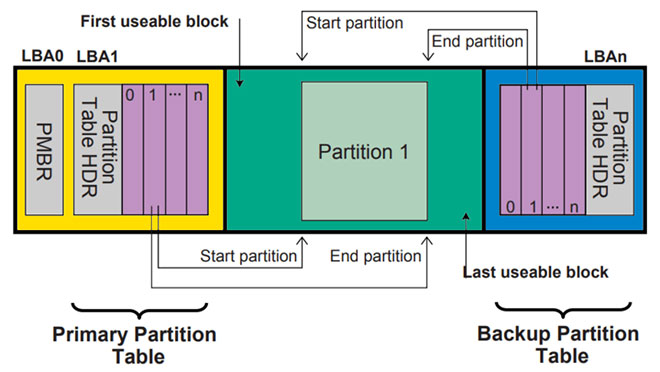
The MBR contains code for launching an operating system, and it's usually called the Boot Loader. GPT is a newer standard that's gradually replacing the MBR. If one partition is erased or corrupted, it's still possible to boot and recover some of the data in GPT.
Role of GPT / MBR
We have to outline a partition on a disk drive prior to use it. MBR (Master Boot Record) and GPT (Global Unique Identifier Partition Table) are two diverse ways of storing the partitioning information on a drive. This information includes where partitions begin and end on the physical disk, so our operating system knows which sectors belong to each partition and which partition is bootable. This is why we have to choose either MBR or GPT before creating partitions on a drive.
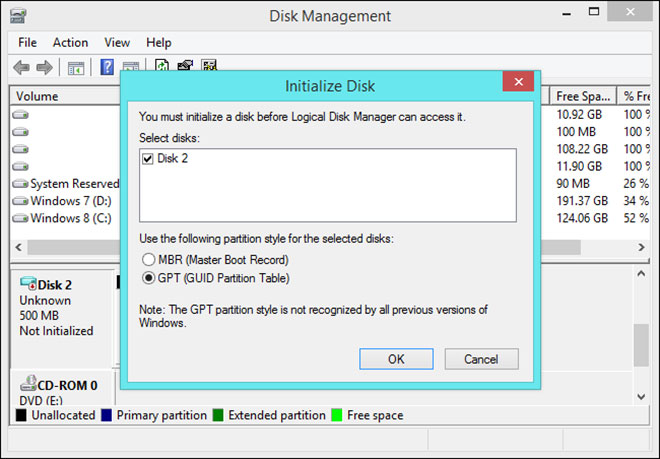
Boundaries of MBR
MBR was introduced for the first time in 1983 with IBM PC DOS 2.0. It’s well known as Master Boot Record because the MBR is a special boot sector placed at the beginning of a drive. This sector contains a boot loader for the installed operating system and information about the drive’s logical partitions. The boot loader is a small bit of code that generally loads the larger boot loader from another partition on a drive. If we have Windows installed, the initial bits of the Windows boot loader reside here, that’s why we may have to repair our MBR if it’s overwritten and Windows won’t initiate. If we have Linux installed, the GRUB boot loader will typically be located inside the MBR.
MBR does have its boundaries. For starters, MBR only works with disks up to 2TB in size. MBR also only supports up to four primary partitions—if we want more then we have to make one of our primary partitions an “extended partition” and create logical partitions inside it. This is a silly little hack and shouldn’t be done necessarily.
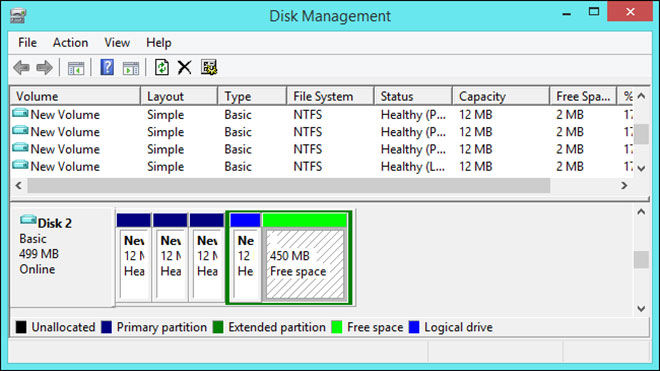
Edge of GPT
GPT is a new standard that’s gradually replacing MBR and pretty associated with UEFI (Universal Extensible Firmware Interface), which replaces the bulky older BIOS with something more modern mechanism, known as GUID Partition Table because every partition on our drive has a globally unique identifier, or GUID, a random string so long that every GPT partition on earth likely has its own unique identifier.
GPT doesn’t suffer from MBR’s boundaries. GPT based drives can be much larger, with size limits dependent on the operating system and its file systems. GPT also allows for a nearly unlimited number of partitions. Again, the limit here will be our operating system. Windows allows up to 128 partitions on a GPT drive, and we don’t have to create an extended partition to make them work.
On the MBR disk, the partitioning and boot data is stored in one place. If this data is overwritten or corrupted, we’d be in serious trouble. In contrast, GPT stores multiple copies of this data across the disk, so it’s much more robust and can recover if the data is corrupted.
GPT also stores cyclic redundancy check (CRC) values to check that its data is integral. If the data is corrupted, GPT can notice the problem and attempt to recover the damaged data from another location on the disk. MBR has no way of perceptive if its data was corrupted, we’d only see there was a problem when the boot process failed or our drive’s partitions vanished.

Compatibility
GPT drives tend to include a protective MBR. This type of MBR says that the GPT drive has a single partition that extends across the entire drive. If we attempt to manage a GPT disk with an older tool that can only read MBRs, it will see a single partition that extends across the entire drive. This protective MBR ensures the old tools won’t mistake the GPT drive for an unpartitioned drive and overwrite its GPT data with a new MBR. In other words, the protective MBR protects the GPT data from being overwritten.
Windows can only boot from GPT on UEFI based computers running 64-bit versions of Windows 10, 8, 7, Vista or the corresponding server versions. All versions of Windows 10, 8, 7, and Vista can read GPT drives and use them for data, they just can’t boot from them without utilising the UEFI mechanism.
Other modern operating systems can also use GPT. Linux has built-in support for GPT. Apple’s Intel Macs no longer use Apple’s APT (Apple Partition Table) scheme and now relying on GPT instead.
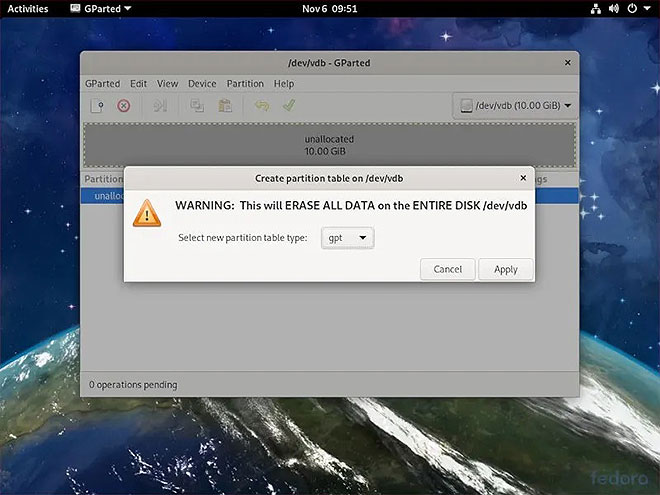
We’ll probably wish to go after the GPT when setting up a drive. It’s a more modern, robust standard that all computers are moving toward. If we ever need the compatibility with old systems, for instance, the ability to boot Windows off a drive on a computer with a traditional BIOS then we’ll have to stick with MBR.
"The partitions of the houses were so thin we could hear the women occupants of adjoining rooms changing their minds."
- Mark Twain